Help
Register for an Account
You will need a Gourmet Garage account set up in order to create shopping lists, “favorite” items, or clip digital coupons.
To set up an account:
- Click the “Sign in or Register” button located at the top right of the site
- Select the “Register” tab to create a new account
- Enter the requested information
- Click “Save”

You will be sent an email confirmation. Please confirm your account by clicking on the link within the email to activate your account.
Search
To find any product from our catalog you can use the new search bar at the top of the site.
- Once you begin typing you will be provided with product suggestions
- You can add products from the search drop down to your shopping list by clicking the "Add to List" button next to any product
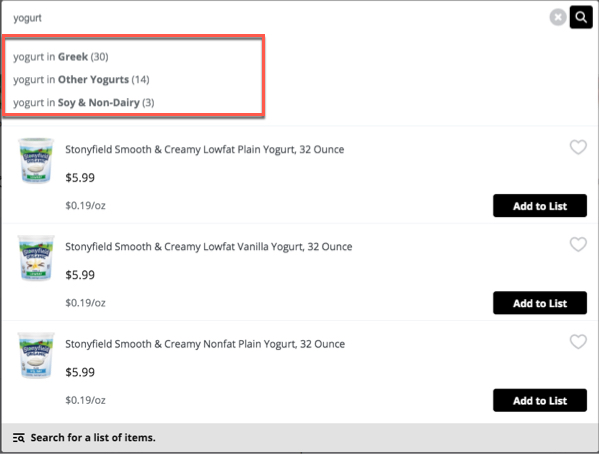
Shopping List
Create an in-store shopping list that you can easily take with you on your mobile device.
- Click the “Add to List” button found under any product to add the item directly to your shopping list
- You can view your Shopping List at any time by clicking on the "Shopping List" link in the top right of the page
- You will also be able to see a running total of items added to your list

When in your store go to Gourmetgarage.com on your mobile device, log in, and your list will be easily accessible for in-store shopping.
Category Browsing
Browse our full product catalog to find the products you want.
- Click on the “Departments” drop-down in the top navigation
- Select the department you would like to browse
- Add items to your “Shopping List” by clicking the “Add to List” button beneath any product
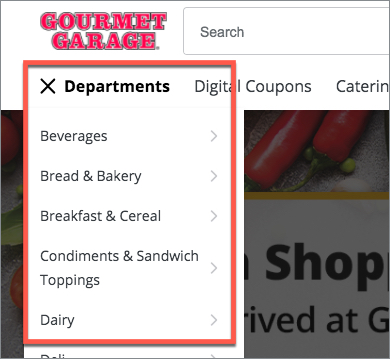
Favorites & Custom Lists
You can also create custom lists and “favorite” items to help you speed up the shopping experience.
To create a list:
- Click on the “My Account” button at the top right of the page
- Choose “My Lists” from the drop-down
- Create a list by entering a list name and clicking the “Save List” button
- Add items to your custom list by clicking on the “Save for Later” button found in the item pop-up
- Choose the list you would like to save the item to
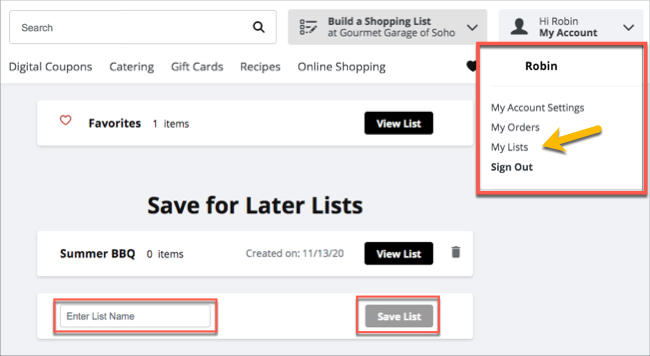
To "Favorite" an item:
- Click the heart icon at the top right of the product image on any search or category page
- You can also favorite an item from any product pop-up
- The item will be saved to your “Favorites” list under “My Lists”
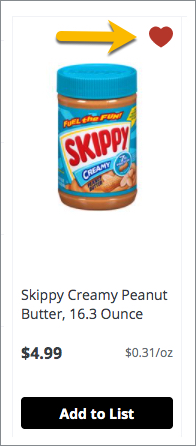
- To view your favorites you can click on the heart icon in the top right of the screen or go to “My Lists” under “My Account”

